XAMPP Download for Windows 11 PC
Download XAMPP 64 bit for Windows 11, 10 PC. Launchpad for testing websites on your own computer.
XAMPP for Windows, standing for Cross-Platform, Apache, MySQL, PHP and Perl, is your personal web workshop. It bundles a powerful Apache web server, the popular MariaDB database (a close cousin of MySQL), and the essential PHP and Perl scripting languages – all in one free and easy-to-use package.
Launched in 2002, XAMPP has empowered developers for over two decades by letting them build and test websites entirely on their own computers, without needing an internet connection or remote server.
This makes XAMPP perfect for tinkering with code, learning web development, or creating dynamic websites before they’re ready for the real world.
XAMPP: Your Local Web Playground

For aspiring web developers, the road to building dynamic websites can seem daunting. Remote servers, complex configurations, and a barrage of unfamiliar acronyms can create a significant barrier to entry.
Thankfully, XAMPP for Windows swoops in as a knight in shining armor, offering a user-friendly and comprehensive solution for local web development.
It allows you to develop and test websites entirely on your Windows PC. This eliminates the need for an internet connection or a remote server, making it perfect for offline development, experimentation, and learning.
Lightweight and Easy to Use
The simple installation process and intuitive control panel make XAMPP ideal for beginners. It requires minimal technical knowledge, allowing you to focus on crafting your web creations.
Cross-Platform Compatibility
While this review focuses on the Windows version, XAMPP is available for other operating systems like macOS and Linux, ensuring a consistent development experience regardless of your platform.
Open-Source and Free
One of its biggest strengths is its open-source nature. This means it’s completely free to use and modify, fostering a thriving developer community that provides extensive documentation and tutorials.
Exploring the Control Panel

XAMPP’s control panel acts as the central command center for managing your local development environment. It provides a simple interface for starting, stopping, and configuring the Apache web server, MySQL database, and other components.
Additionally, it allows you to view server status information, manage virtual hosts, and access tools like phpMyAdmin for database administration.
Components
- Apache Web Server: The heart of XAMPP, Apache acts as the software that processes web requests and delivers your website content to your browser.
- MariaDB Database: A robust database management system, MariaDB allows you to store and manage website data dynamically.
- PHP and Perl: These scripting languages are essential for creating interactive web pages. XAMPP provides pre-configured versions of both, allowing you to develop server-side functionality seamlessly.

Key Features
- Free bundle: Apache, MariaDB, PHP, Perl – all for local web dev.
- Easy setup: Develop in minutes, ditch complex configurations.
- Offline playground: Build & test websites on your own PC.
- Beginner-friendly: Control panel simplifies environment management.
- Open-source power: Free, customizable, with a supportive community.
- Platform flexibility: Develop on Windows now, switch later (Mac/Linux).
Downloading and Installing the Latest Version
Getting started with XAMPP is a breeze. Click on the above Green Download Button to start downloading from the official website.
There, you’ll find the latest version available for download, with clear distinctions between the 64-bit and (more recent) ARM64 versions.
Choose the one that best suits your Windows system architecture (most modern PCs are 64-bit, while some ARM-based Windows laptops utilize the ARM64 architecture). The download process is quick and straightforward.

Installation (Step by Step Guide)
Once downloaded, double-click the installer and follow the simple on-screen instructions. XAMPP offers a user-friendly interface that guides you through the installation process, allowing you to choose where to install the software and select specific components if desired.
1- Start Installation

2- Choose Components

3- Choose Installation Folder

4- Choose Language

5- Next – to start installation and unpacking files

Now, files will be unpacked and installed
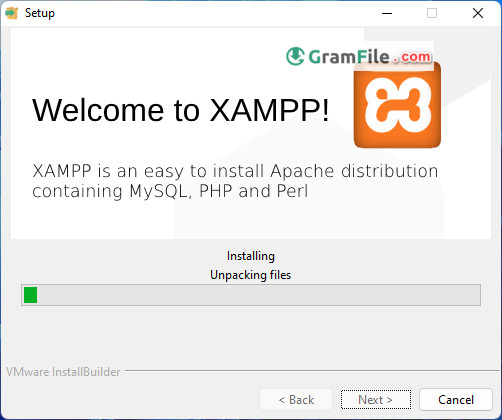
6- In this step we will give XAMPP a firewall permission

7- Finally, Click Finish

Pros & Cons
👍Pros
- Easy installation and setup.
- Free and customizable.
- Easy control panel.
- Integrates Apache, MySQL, PHP, and Perl.
👎Cons
- Bulky.
- Less secure (not ideal for production).
- Can be resource-intensive.
More Details
| App Name | XAMPP |
| Operating System | Windows 11 64 bit, Windows 10 64 bit |
| Category | Localhost Server |
| Total Downloads | 9366 |
| License | Free |
| Version | Latest Version |
| Updated on | March 14, 2025 |
| Publisher | Apache Friends |
| List ID | 1730 |
FAQs
Where can I download the official XAMPP installer?
You can download it by clicking the above download button which will give you a direct official download access.
Do I need any special software before installing XAMPP?
Not typically. XAMPP includes everything you need to run a development environment.
What version of XAMPP should I download (32-bit or 64-bit)?
Choose the version that matches your Windows system (32-bit or 64-bit). You can find this information in your system properties.
What's the default installation directory for XAMPP?
By default, it installs to xampp folder in partition C. You can change this during the installation process.
Is there a portable version of XAMPP available?
No, XAMPP requires installation. However, once installed, you can move the XAMPP directory to another location if needed.
Should I upgrade to the latest XAMPP version after installation?
It's recommended to keep XAMPP updated for security patches and bug fixes. Check the Apache Friends website for the latest version.
Conclusion
XAMPP represents a powerful and beginner-friendly solution for Windows users venturing into the world of web development.
Its comprehensive package, intuitive interface, and local development capabilities empower you to build dynamic websites from the ground up, all within the familiar confines of your PC.
Whether you’re a budding developer or a seasoned professional seeking a cost-effective testing environment, XAMPP deserves a prominent place in your web development arsenal.
Who Should Use XAMPP?
XAMPP is an ideal solution for:
- Beginners: Its user-friendly interface and comprehensive package make it an excellent platform for learning web development fundamentals.
- Freelancers and Solo Developers: XAMPP offers a cost-effective way to develop and test websites before deploying them to live servers.
- Educational Institutions: The free and open-source nature of XAMPP makes it a valuable tool for teaching web development concepts in classrooms.












