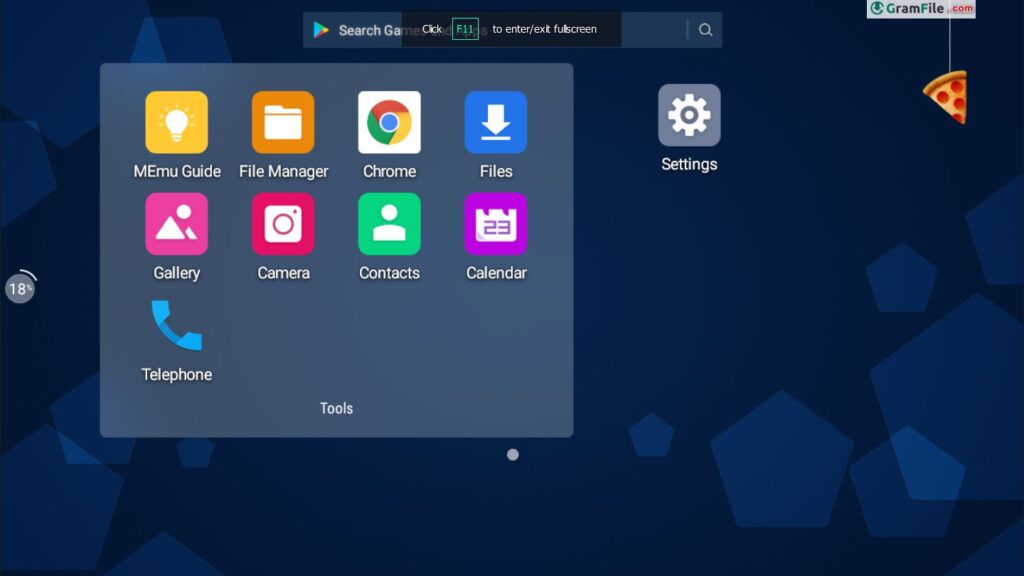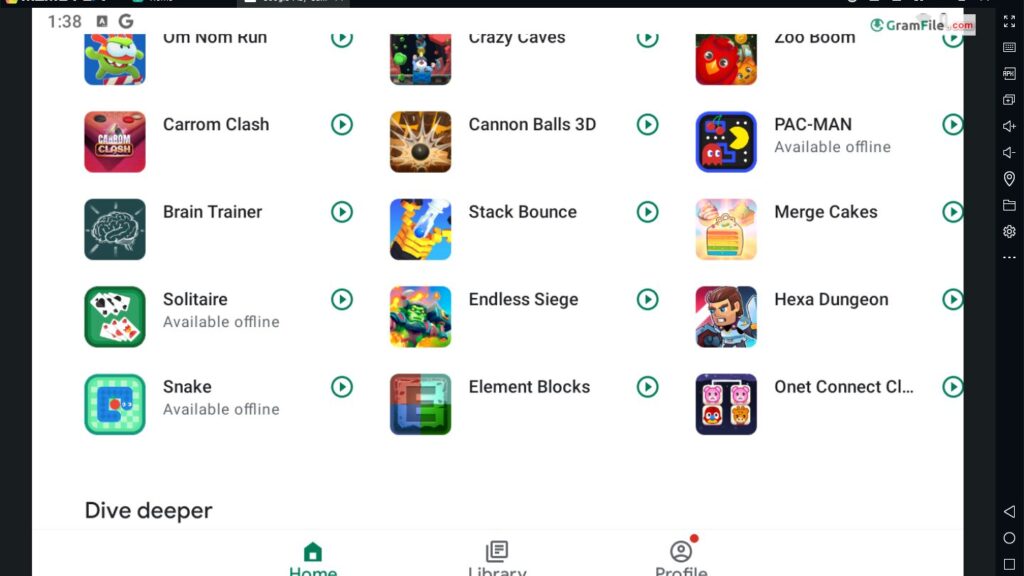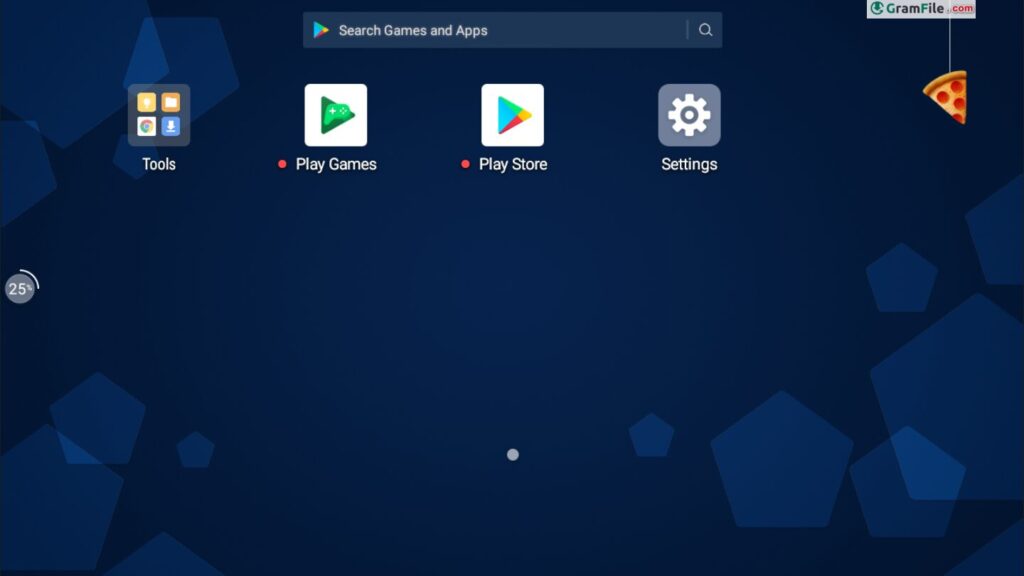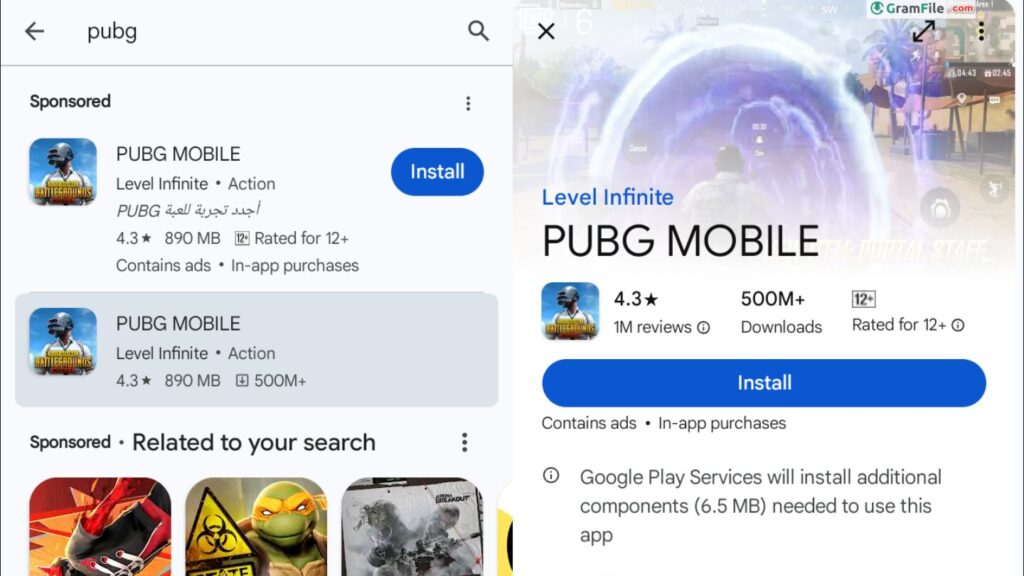MEmu Download for Windows 11 PC
Download MEmu 64 bit for Windows 11, 10 PC. A fast and flexible Android emulator that lets you run mobile apps and games smoothly on Windows.
MEmu is an Android emulator built to let people enjoy the full mobile experience on their Windows computers.
With it, you can run Android apps and games on a bigger screen, take advantage of a keyboard and mouse, and enjoy smoother performance than most phones can offer.
It has become a favorite tool not only for gamers who want better control and visuals but also for users who rely on mobile apps for work or testing.
The story of MEmu began in 2015, when a group of developers set out to create an emulator that was fast, reliable, and easy to use.
Since then, it has gone through steady improvements, adding features like multiple instances to run several apps at once, customizable controls, and powerful optimization for modern hardware.
Over time, these updates have helped MEmu grow from a newcomer into one of the most trusted Android emulators available today, known for balancing performance with user-friendly design.
MEmu Review: Everything You Need to Know
Before you start (quick checks)
- Windows version: Works best on Windows 10 or Windows 11 (64-bit).
- RAM & storage: Aim for 8 GB RAM or more and 10+ GB free disk space.
- Virtualization: In Task Manager → Performance → CPU, make sure Virtualization = Enabled.
- If it shows Disabled, enable Intel VT-x/AMD-V in your BIOS/UEFI.
- Graphics drivers: Update your GPU drivers for smoother performance.
Download
- Click on the above green download button, you’ll be taken to the official download page.
- Choose between the recommended version or explore the archive for specific needs.
- The download is lightweight and completes quickly.
Installation
1. Run the downloaded installer.
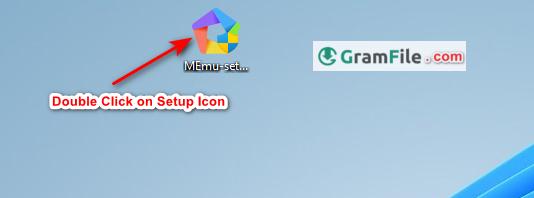
2. Choose where to install the app, Quick Installation is the default option.
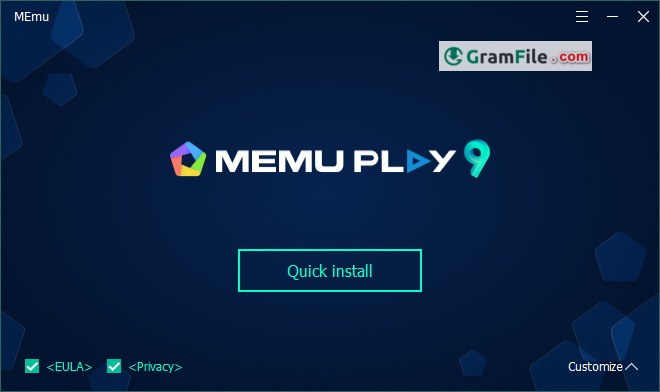
3. Stay safe and reject any bundled bloatware.
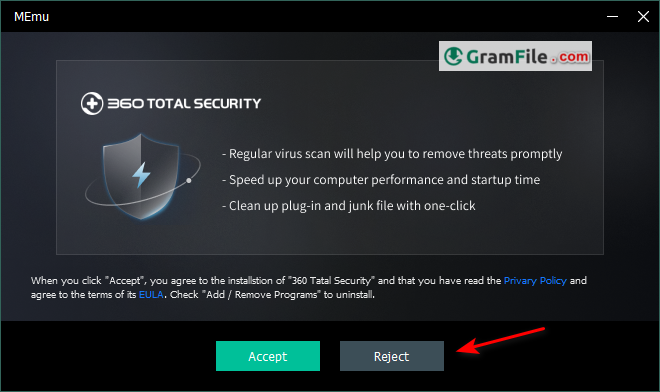
4. Choose the amount of allocated system resources based on your PC’s capabilities and desired performance for the emulated Android environment.
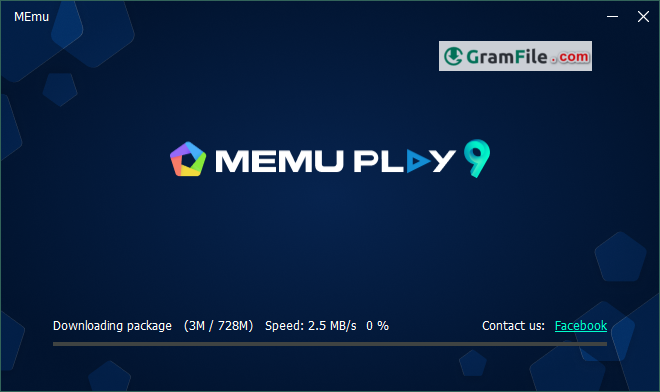
Uninstallation
1. Access your Windows Control Panel or Settings menu.
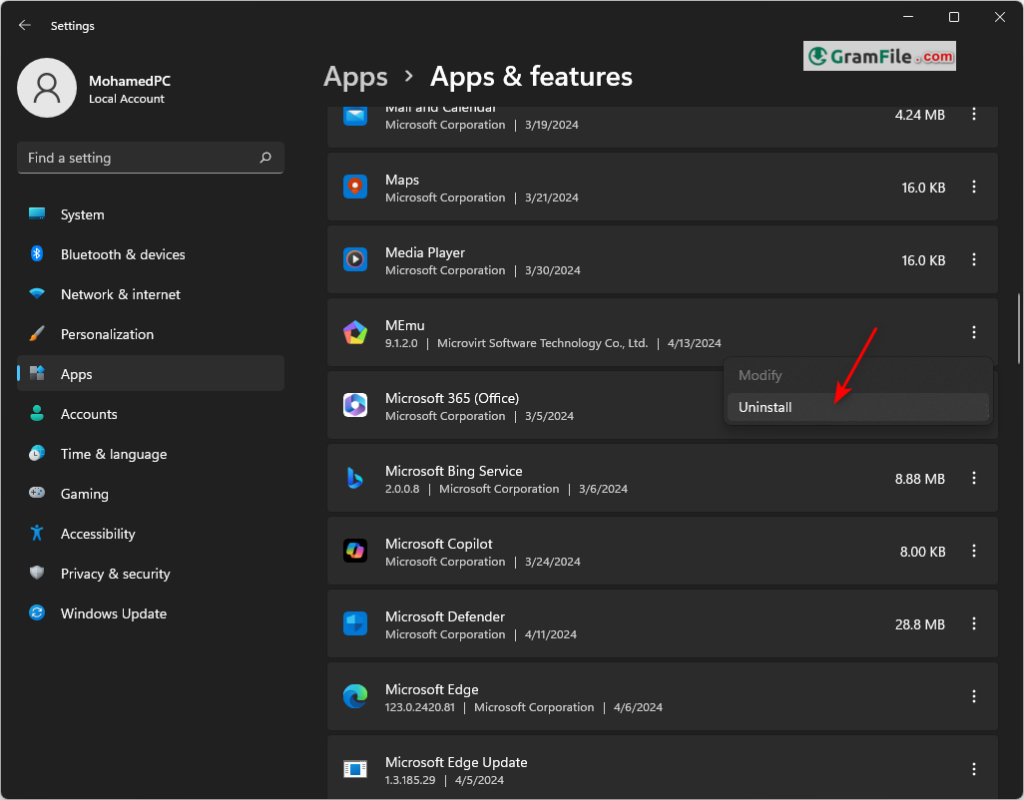
2. Locate MEmu Play under “Programs and Features” or “Apps & features.”
3. Select MEmu Play and choose “Uninstall.” The process is straightforward and removes all emulator files.
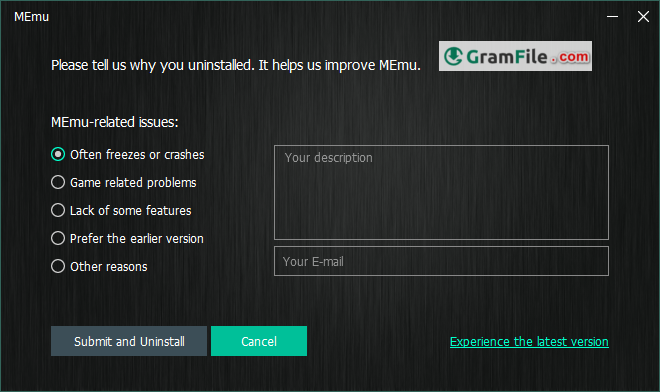
4. Confirm the uninstallation.
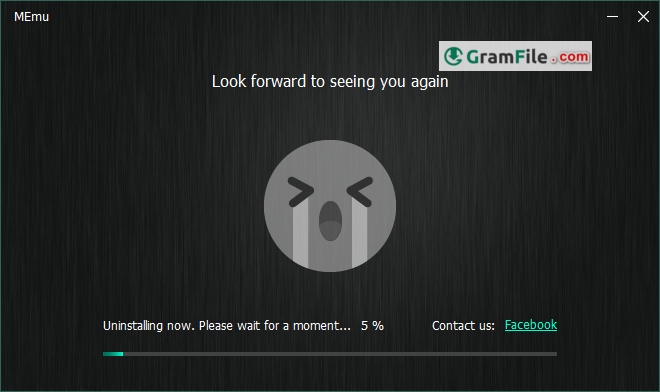
Remember: MEmu will adjust some settings in the first run for better performance.
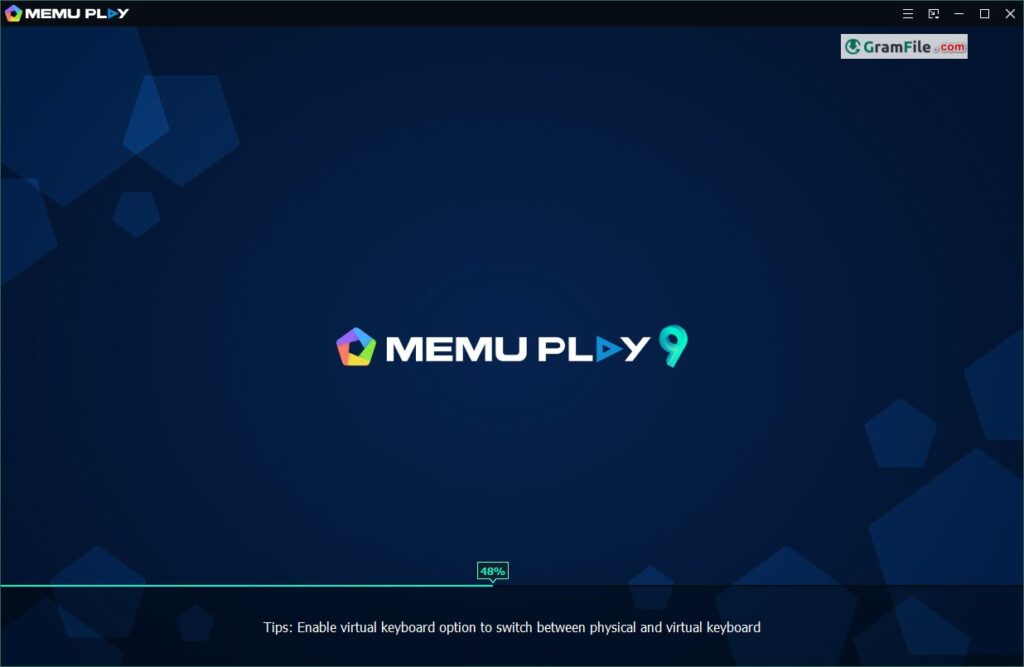
What about 64 bit, ARM and the Offline installer?
MEmu Play stands out as a top contender in the Android emulator market for Windows PCs. It offers both 64-bit and ARM64 versions, ensuring compatibility with a wider range of systems.
Notably, MEmu provides a convenient offline installer, eliminating dependence on an internet connection during setup. This is a valuable feature for users with limited or unreliable internet access.
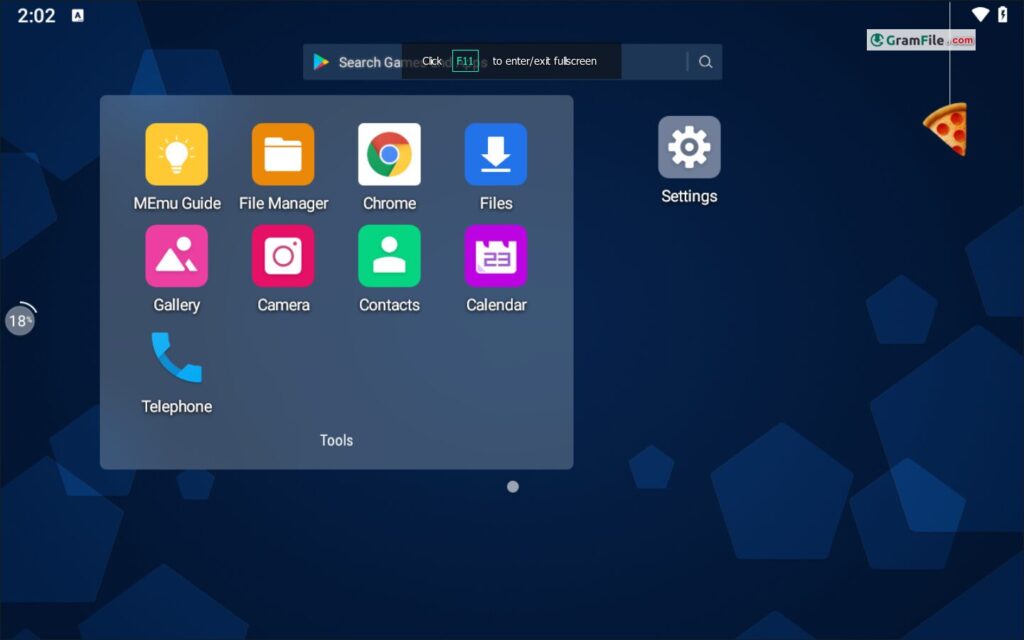
Features
What is MEmu?
MEmu is an Android emulator for Windows that lets you use mobile apps and play games right on your computer.
Instead of being stuck on a small phone screen, you can enjoy your favorite apps on a bigger display, with the comfort of a keyboard, mouse, or even a game controller.
Whether you’re into gaming, testing apps, or just want to use Android on your PC, MEmu makes it surprisingly easy.
The emulator was first released in 2015 by a company called Microvirt. From the beginning, the idea was simple: give users a fast, reliable way to run Android on Windows without complicated setups.
Over time, MEmu has grown into one of the most trusted names in the emulator world, thanks to constant updates, smoother performance, and user-friendly features.
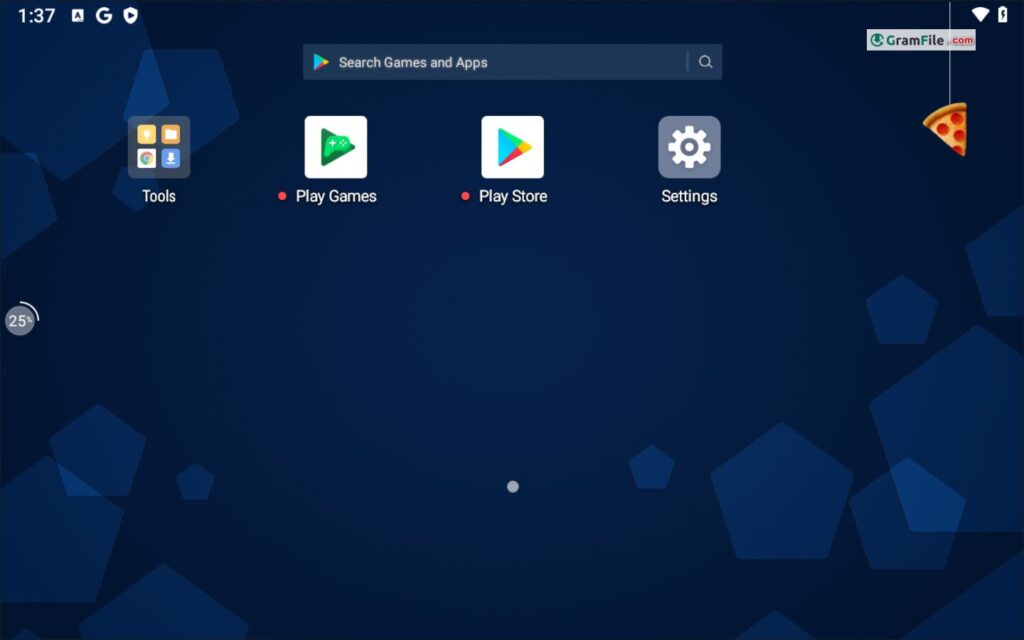
Multi-Instance Manager
Run several apps or games at the same time in separate windows. Perfect for multitaskers, or for gamers who like running multiple accounts side by side.
Customizable Controls
No more clunky touch controls. MEmu lets you map your keyboard, mouse, or even a gamepad for smoother and more precise gameplay.
Performance Tuning
Adjust CPU cores, RAM allocation, and graphics settings to get the best balance between speed and stability. Whether you’re on a modest laptop or a powerful gaming PC, you can fine-tune MEmu to match your system.
High Compatibility
Supports a wide range of Android apps and games, including resource-heavy titles like PUBG Mobile, Call of Duty Mobile, and Free Fire.
Drag-and-Drop APK Installation
Installing apps outside the Play Store is effortless—just drag an APK file from your computer into MEmu, and it installs instantly.
Smart Keymapping for Games
For popular games, MEmu automatically suggests keymaps so you can jump in and start playing without spending time setting controls manually.
Multiple Android Versions
Choose between different Android versions (like Android 7, 9, or later) to ensure compatibility with the apps you want to run.
Screen Recording & Screenshot Tools
Built-in tools let you record gameplay, stream content, or take quick screenshots directly from the emulator.
File Sharing Between Windows and Android
Easily transfer files, pictures, and documents between your PC and the Android environment inside MEmu.
Regular Updates
Frequent updates improve stability, fix bugs, and keep the emulator compatible with new apps and games.
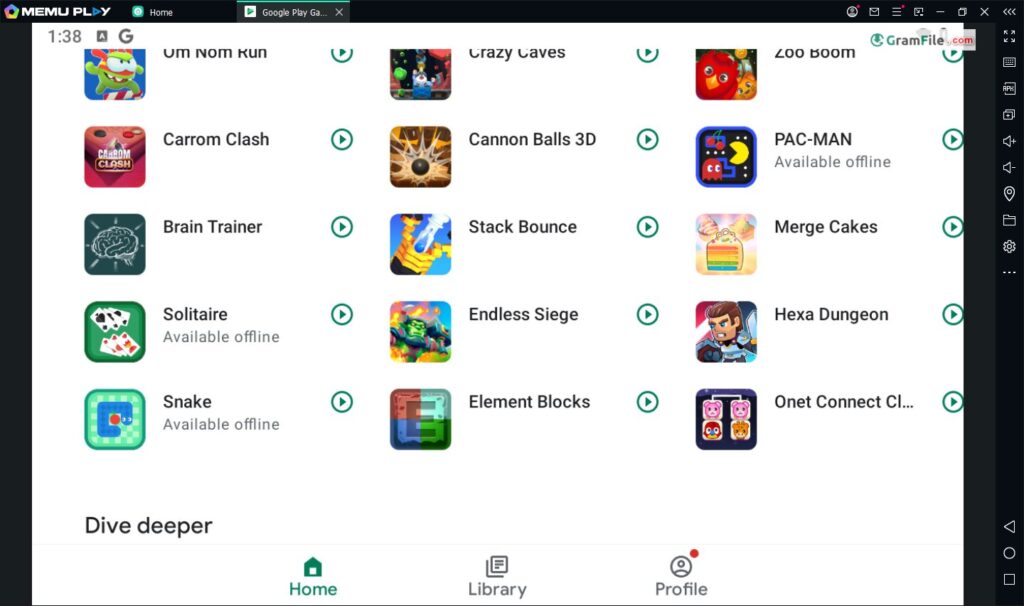
Getting Apps and Games from Google Play Store
MEmu Play comes pre-installed with the Google Play Store, granting you immediate access to millions of apps and games.
Signing in with your existing Google account unlocks your personalized library and recommendations. Navigating the Play Store within MEmu Play feels familiar, mirroring the experience on your phone.
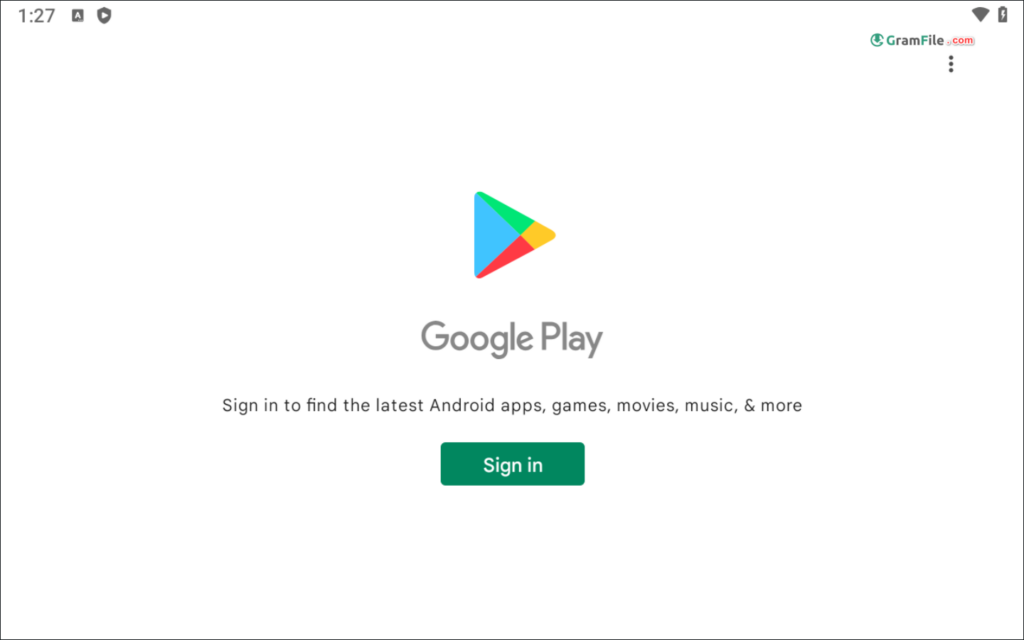
While the Play Store offers a vast library, MEmu Play empowers you further. You can sideload apps and games from external sources (with caution), expanding your options beyond the official store.
Pros & Cons
👍Pros
- Free to use.
- Fast and smooth.
- Multi-instance support.
- Customizable controls.
👎Cons
- Demands good hardware.
- Needs virtualization enabled.
Best Alternatives to MEmu
More Details
| App Name | MEmu |
| Operating System | Windows 11 64 bit, Windows 10 64 bit |
| Category | Android Emulators |
| Total Downloads | 9749 |
| License | Free |
| Version | Latest Version |
| Updated on | August 16, 2025 |
| Publisher | Microvirt |
| List ID | 295 |
FAQs
Is MEmu safe?
Yes, as long as you download it from the official site. It’s used worldwide by millions of gamers and developers without any major safety concerns.
Is MEmu free?
Absolutely. You don’t have to pay to download or use it, and you can run as many apps as you like.
Is MEmu better than BlueStacks or LDPlayer?
It depends on your needs. MEmu is lighter and often faster on mid-range PCs, with excellent customization options. Some users prefer BlueStacks for its ecosystem, while others like LDPlayer for gaming. MEmu strikes a nice balance between performance and flexibility.
Does MEmu work on low-end PCs?
Yes, though performance will always be better on stronger hardware. With the right settings, even budget systems can run many apps and games smoothly.
Does MEmu Play support multiple accounts?
Yes! MEmu Play allows you to create multiple instances, essentially functioning as virtual Android devices. This enables you to manage different accounts for various games simultaneously.
Can I use a gamepad with MEmu Play?
MEmu Play offers comprehensive gamepad support, allowing you to enjoy mobile games with the precision and control of a traditional controller.
Conclusion – Why Choose MEmu?
MEmu has built a strong reputation as one of the most reliable Android emulators for Windows. It combines speed, stability, and flexibility in a way that appeals to both casual users and serious gamers.
With features like multi-instance support, customizable controls, and performance tuning, it gives you the freedom to run Android apps on a PC exactly the way you want.
Why choose MEmu?
If you value smooth performance, simple setup, and powerful customization, MEmu is a smart choice. It runs demanding games with ease, works well for multitasking, and remains free to use, which makes it highly accessible.
MEmu vs Others
Compared to BlueStacks, MEmu feels lighter and often more responsive, especially on mid-range hardware. Against LDPlayer, it stands out for its balance between gaming performance and general app compatibility.
While each emulator has its strengths, MEmu offers a middle ground: not too heavy, not too limited – just a well -rounded, dependable option.
Final verdict
If you want an emulator that blends performance, ease of use, and versatility without unnecessary bloat, MEmu is one of the best choices you can make.