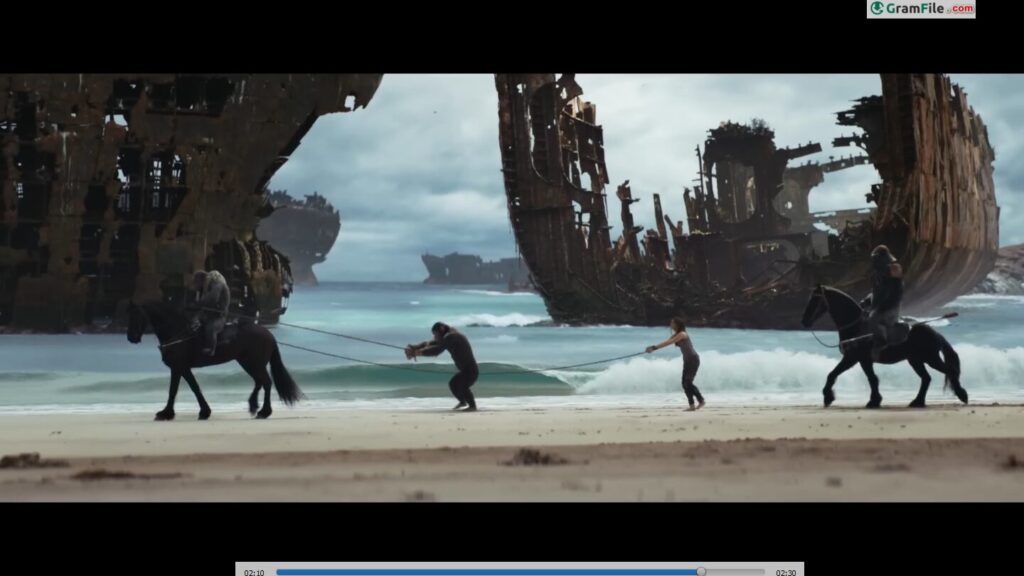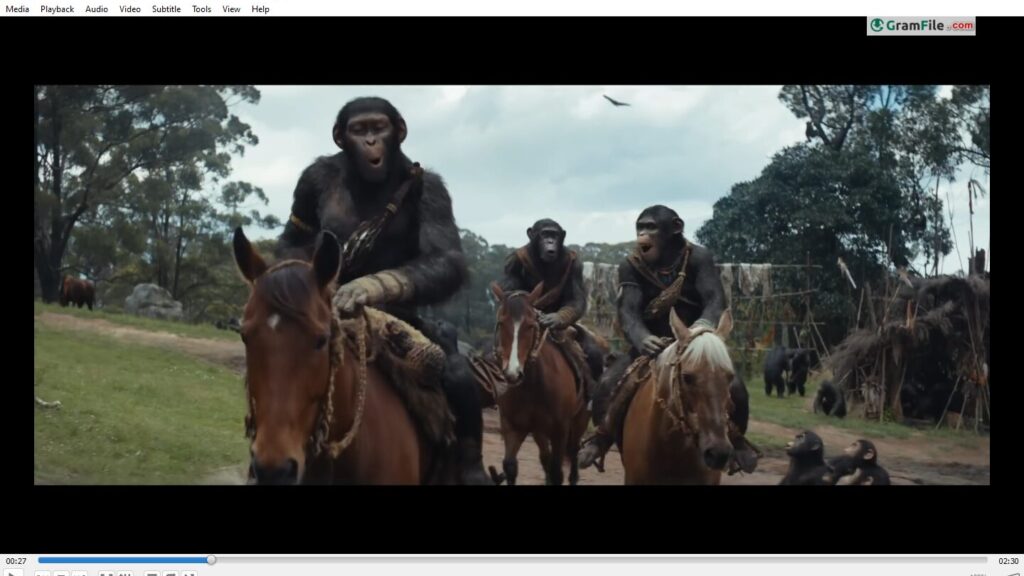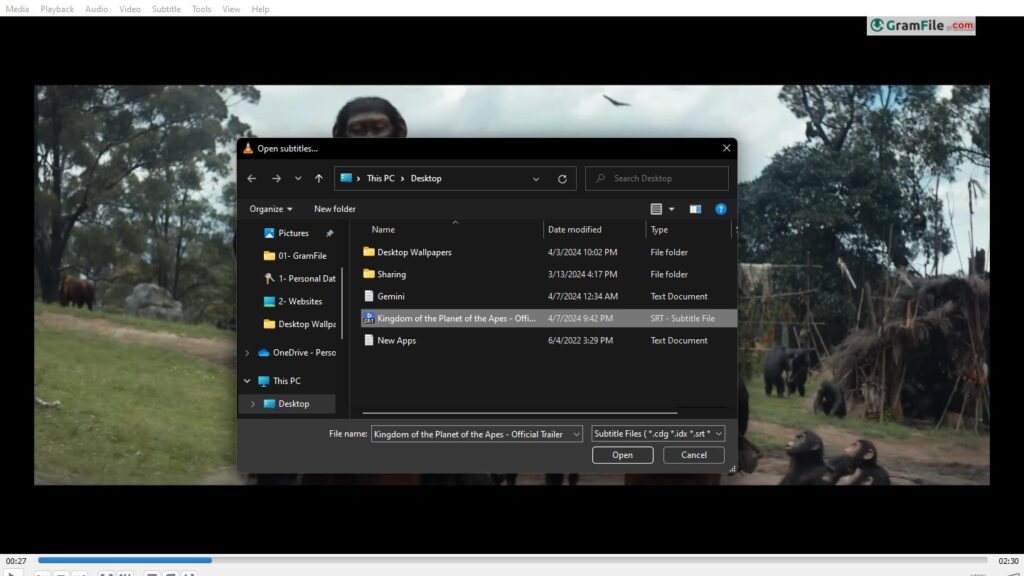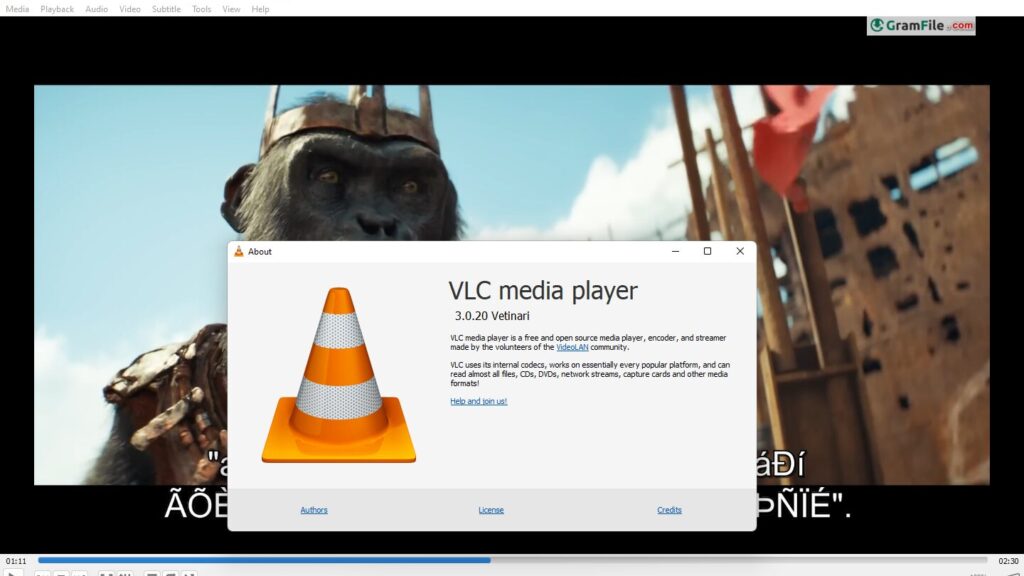VLC media player Download for Windows 11 PC
Download VLC media player 64 bit for Windows 11, 10 PC. A reliable, ad-free media player that plays almost any file format with ease.
VLC media player is a solid free and open-source multimedia tool. Created by the VideoLAN project, VLC was firstly introduced in 1996.
It can handle any audio or video file format, so you won’t have to worry about downloading extra codec packs.
This capability extends to DVDs, Audio CDs, and even streaming content, making VLC the ultimate all-in-one media solution. But that’s not all, VLC packs a surprising range of features.
You can convert media formats, record your screen, and even stream content to other devices on your network.
Thanks to its open-source nature, VLC is continuously improved by a dedicated community, ensuring it remains a robust and ever-evolving media player for Windows users.
VLC media player In-depth Review
VLC media player has proven itself as the go-to media player for Windows PCs. But what exactly makes it stand out?
Let’s explore its key features, download process, and installation to see why VLC deserves to be your default video player.
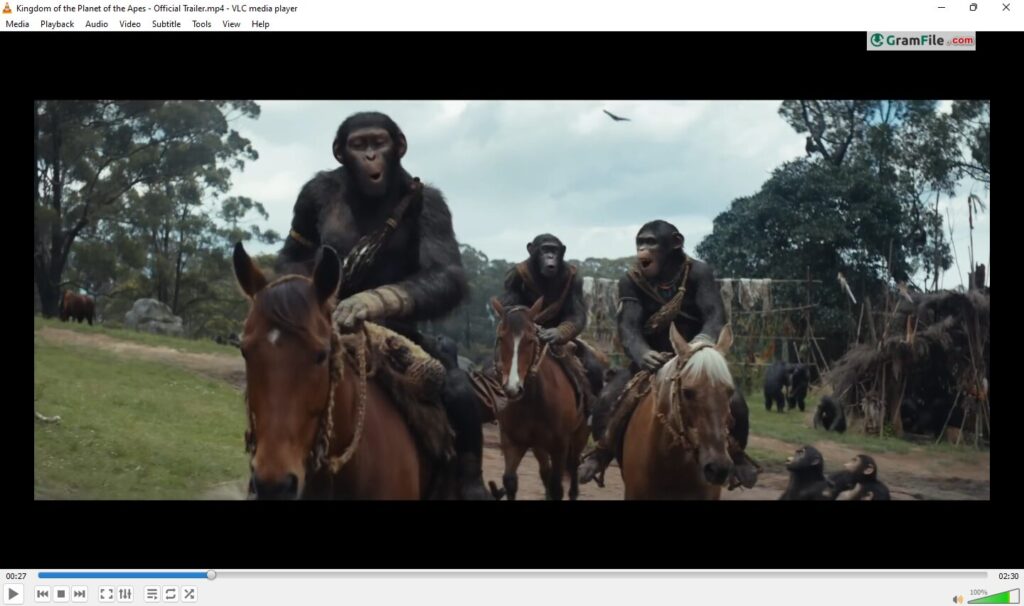
Unmatched Format Support
Have you ever spent way too long trying to find the right video player or codec just to watch a movie? That’s a huge hassle, but with VLC, those days are over.
VLC handles almost any video file you throw at it, whether it’s a common MP4 or MKV, or something you don’t see as often like an FLV or OGG.
No more downloading a different player for every file type. VLC’s versatility means you’ll have a smooth, simple video-watching experience every single time.
Besides Playback: A Feature Rich Player
VLC is so much more than just a video player. It’s packed with hidden tools that give you complete control over what you’re watching.
Need to adjust subtitles? Tweak audio or video settings? Easily create a playlist for your favorite videos? VLC has you covered.
For those who want to take things a step further, VLC lets you stream media from your own local network or from online sources. This makes it an incredibly powerful and versatile tool for anyone who loves multimedia.
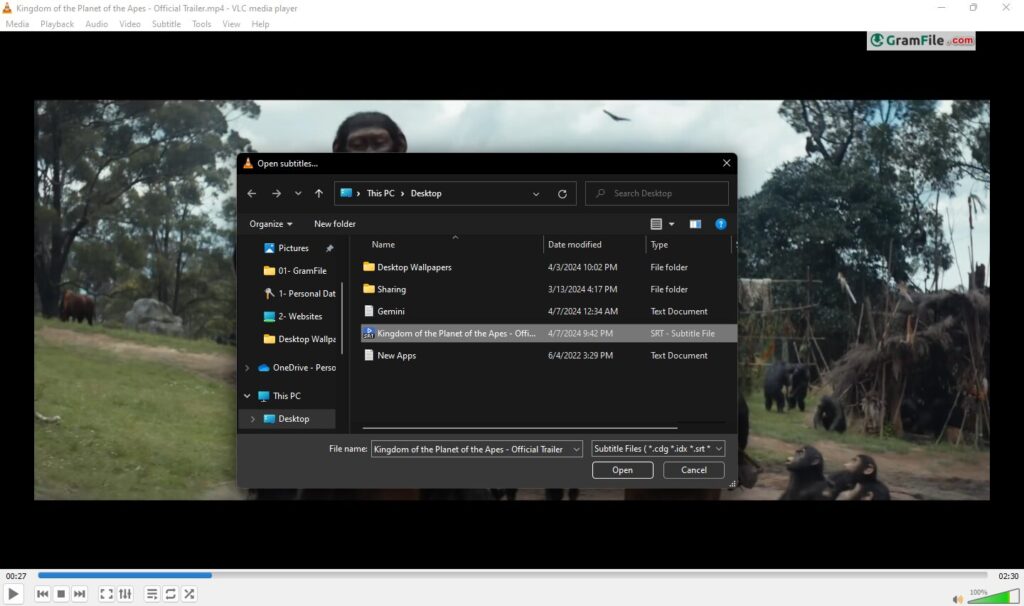
Customization Galore
While user-friendly, VLC offers a surprising degree of customization. Tweak playback settings, play with audio and video effects, or create personalized shortcuts to tailor your viewing experience.
Advanced users can delve deeper with advanced settings and plugins.
Open-source Advantage
It’s completely free to use, with no hidden costs or in-app purchases. The active developer community ensures regular updates, bug fixes, and even feature enhancements based on user feedback.
Lightweight and Efficient
Despite its feature-rich nature, VLC remains a lightweight program. It consumes minimal system resources, making it ideal for users with older machines. This allows for smooth playback even on less powerful hardware.
How to Download and Install?
VLC Media Player is a free and powerful tool that lets you play virtually any video or audio file on your Windows PC. It’s easy to download and install, making it a great choice for anyone who wants a simple way to enjoy their media collection.
Here’s how to get VLC up and running on your Windows machine:
Getting VLC for your Windows PC
1. Standard 64-bit installer: This is the most common option for most Windows PCs.
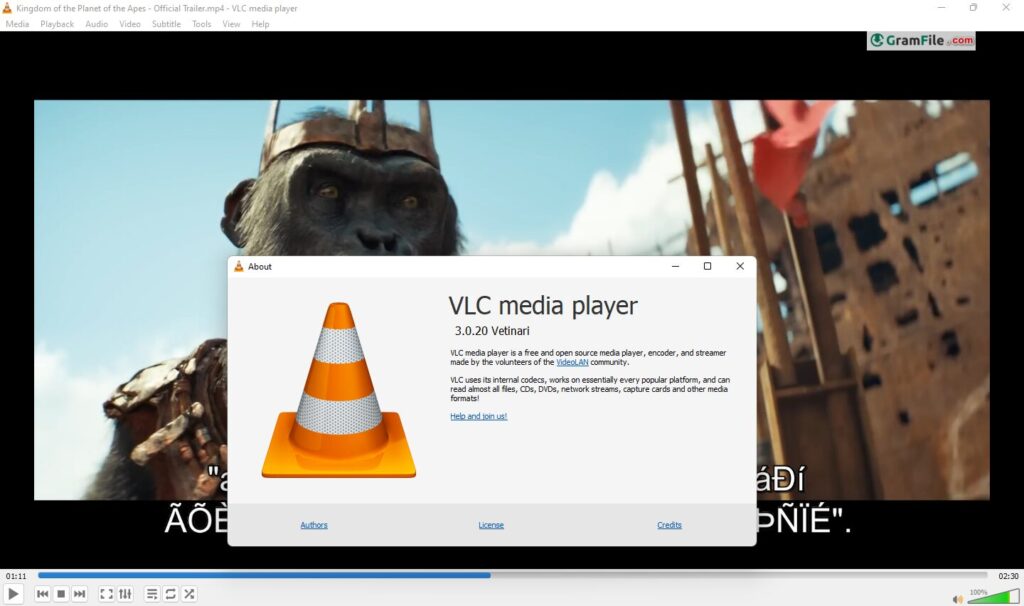
2. ARM-based installer: If you have a newer Windows device with an ARM processor, you’ll need this specific installer.
3. Offline installer: For situations where you can’t connect to the internet during installation, VLC provides downloadable offline installers for both 64-bit and ARM versions.
Finding the right VLC installer
The official VLC website doesn’t directly provide download links. However, our download page will give you official direct download links where you can safely download the latest version for your specific needs.
Remember to choose the installer that matches your system (64-bit, ARM) and whether you have an internet connection available during installation.
Downloading VLC
- Click on the above Green Download button.
- Save VLC setup file to your local desk.
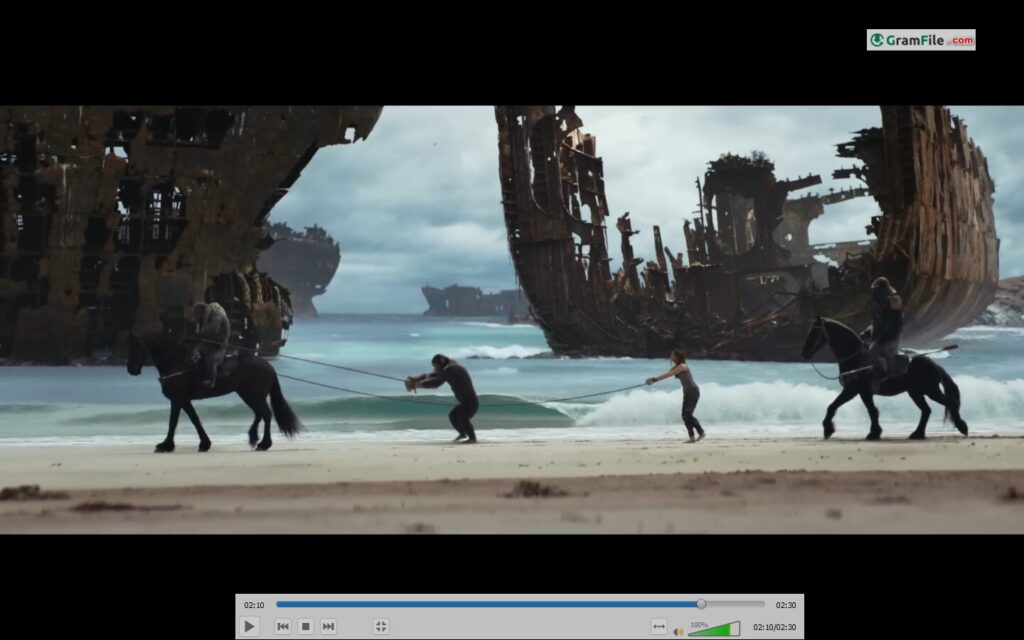
Installing
1. Double-click the downloaded file to begin the installation.
2. Click “Next” and accept the license agreement.
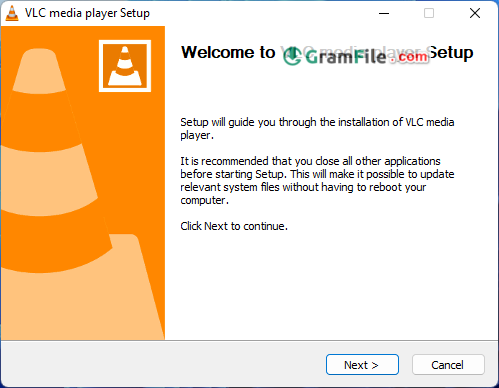
3. Choose Components: You can choose to leave most settings at their defaults unless you have specific needs.
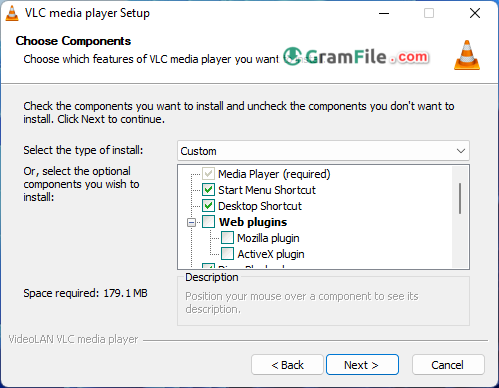
4. Click “Install” to start the installation. It will only take a few minutes.
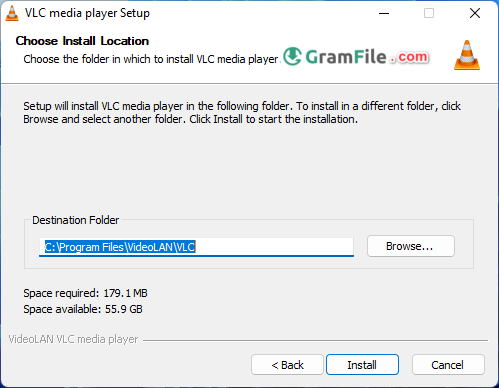
5. Click “Finish” to launch VLC Media Player.
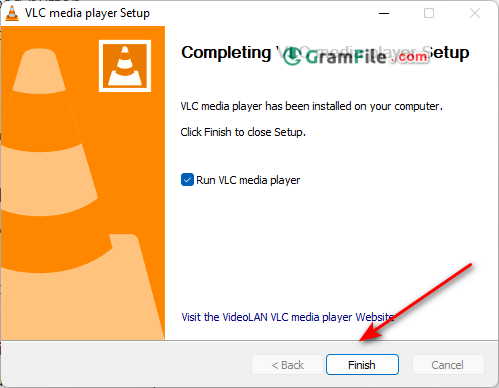
That’s it! Now you can open any video or audio file on your computer by right-clicking on it and selecting “Open with > VLC media player.”
System Requirements
VLC runs smoothly on nearly any Windows PC, even older ones. Here’s what you’ll need:
- OS: Windows 7 or later (32-bit or 64-bit).
- CPU: A modest 1GHz processor or better.
- RAM: At least 512MB (but 1GB or more is ideal for HD/4K playback).
- Graphics: Any basic GPU works; dedicated hardware helps for 4K or HDR.
- Storage: Just 200MB of free space. Smaller than most mobile apps.
- Extras: Audio output (obviously) and a decent internet connection for streaming.
The beauty of VLC? It’s lightweight enough to run on decade-old hardware without breaking a sweat. No bloated installs, no sneaky background processes, just playback that works.
Pros & Cons
👍Pros
- Plays everything
- Completely free
- Lightweight
- Portable version available
- Extra tools
👎Cons
- Basic interface
- Advanced settings
- No built-in media library
- Limited support
Best Alternatives to VLC media player
More Details
| App Name | VLC media player |
| Operating System | Windows 11 64 bit, Windows 10 64 bit |
| Category | Video Players |
| Total Downloads | 10844 |
| License | Free |
| Version | Latest Version |
| Updated on | July 13, 2025 |
| Publisher | VideoLAN |
| List ID | 128 |
FAQs
Is VLC safe to download for Windows?
Yes, VLC is generally safe to download if you get it from the official website. Avoid downloading from unknown sources.
Does VLC play all video formats?
VLC is known for its wide format support. It can play most common video and audio formats without needing additional software.
How do I make VLC my default media player?
Right-click on a video file and select "Properties." In the "Opens with" section, choose VLC and check the box "Always use this app to open . [file extension]" (e.g., .mp4). Click "OK" to save the changes.
Can VLC play subtitles?
Yes, VLC can play subtitles. You can either load subtitle files separately or they might be embedded within the video itself. VLC allows you to adjust subtitle appearance and position.
Are there any alternatives to VLC?
Yes, there are other media players available for Windows 10, such as MPC-HC, PotPlayer, and Kodi. However, VLC remains a popular choice due to its ease of use, wide format support, and extensive features.
Does VLC require a powerful computer?
No, VLC is a lightweight program that runs smoothly on most Windows PCs.
Overall: The All-in-One Multimedia Player
Why Choose VLC?
If you want a media player that just works – without ads, bloated features, or “codec not found” errors – VLC is the answer.
It’s free, open-source, and has been reliably playing every file format under the sun since 1996. DVDs, obscure video types, streaming? No problem.
Plus, it packs extras like format conversion, screen recording, and network streaming, all without slowing your system down.
VLC vs. Other Players
A lot of media players either annoy you with ads, push for paid upgrades, or can’t handle some of the more obscure file formats. VLC does none of that.
It’s super lightweight, respects your privacy, and just keeps getting better thanks to its awesome open-source community.
Sure, other players might look newer, but VLC keeps it simple: open a file, press play, and relax. No fuss, no headaches.
Final Verdict
For a hassle-free, do-it-all media player, VLC is still the best. It’s the digital equivalent of a trusty toolbox, nothing fancy, but it always gets the job done.