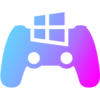Java for Minecraft Download for Windows 11 PC
Download Java for Minecraft 64 bit for Windows 11, 10 PC. The specific software environment that allows the game to run smoothly on your computer.
Java for Minecraft on Windows is the foundational software that enables players to experience the full, moddable version of this globally popular sandbox game on their personal computers.
Originally created by Mojang Studios and written in the Java programming language, Minecraft’s reliance on Java has been integral to its open nature and vast customization capabilities since its initial public alpha release in 2009.
This choice of language allowed for cross-platform compatibility early on, with the Windows version becoming a cornerstone of the Minecraft community, fostering a rich ecosystem of modifications, custom servers, and ongoing updates that continue to evolve the gameplay experience.
Java for Minecraft on Windows: Tech Review
Think of Java for Minecraft on Windows as the special ingredient that lets the original, super-customizable version of Minecraft work on your computer. It’s like the engine that makes the game run.
What Exactly Is It?
Minecraft: Java Edition was made using a computer language called Java. So, your Windows computer needs to have Java installed to understand and play the game. It’s the basic software that Minecraft needs to operate.
What’s New?
Recently, Minecraft: Java Edition got an update to version 1.21.5 (released in March 2025).
This update added some fun new things to explore, like different kinds of pigs, cows, and chickens depending on where they live. Sheep now have wool that matches their environment, and there are new wolf sounds.
The update also brought new plants and nature stuff like fallen trees, firefly bushes, and more flowers.
Even the way cactus grows has changed! You’ll also hear new sounds in desert and badlands areas. People who speak Kyrgyz can now play in their language.
Some things got better too. You can see those light beams from beacons from much farther away now. You can find lodestones in ruined portals, and they have a new way to make them. The people who sell maps and other things in the game have new items to trade.
You might even find bundles (bags to hold items) in villages. The game’s world has been tweaked in some areas, and those big spooky mansions can now appear in new forest types.
The game also got some behind-the-scenes improvements to run smoother.
For this latest version of Minecraft, it’s best to have Java 21 on your computer. It helps the game run its best.
What Makes It Special?
Because Minecraft: Java Edition uses Java, it has some cool advantages:
Lots of Add-ons (Mods)
People can create and share tons of modifications that change the game in all sorts of ways – new items, monsters, worlds, and more.
Run Your Own Worlds (Servers)
It’s easier to set up your own online worlds where you and your friends can play together, with your own rules and additions.
Works on Different Computers
Java allows the game to run on Windows, Macs, and Linux computers, and you can share your game worlds between them (though they are a bit different from the Bedrock Edition used on consoles and phones).
See New Things Early
You can try out early versions of the game to see upcoming features before they are officially released.
Cool Redstone Stuff
The way redstone (the game’s electricity) works is very detailed, allowing for complicated machines.
Change How Things Look and Work
You can easily change the game’s appearance with resource packs and even change how the game plays with data packs, without needing to know how to code.
Basically, Java is what makes the original Minecraft on Windows so open and adaptable, letting players customize their experience in countless ways. Keeping your Java up-to-date helps the game run smoothly and lets you enjoy all the latest additions!
Getting Java for Minecraft
Usually, when you download and install the official Minecraft Launcher from the Minecraft website, it will automatically install the right version of Java for you. You might not need to do anything extra!
But if you need to install Java separately (maybe for adding extra stuff to the game or running your own server), here’s a simple way:
- Usually, the Minecraft Launcher installs Java for you. Download it from the official Minecraft website.
- If needed, check if you have Java. Open Command Prompt, type java -version, press Enter.
- No Java? Get Java 8. Download on the above Download Button.
- Download the Windows/x64 “.msi” file.
- Run the downloaded file and follow the steps.
- Check again: Open Command Prompt, type java -version, press Enter. You should see Java info.
- Now the Minecraft Launcher can use Java to run the game.
Best Alternatives to Java for Minecraft
More Details
| App Name | Java for Minecraft |
| Operating System | Windows 11 64 bit, Windows 10 64 bit |
| Category | Game Tools |
| Total Downloads | 9089 |
| License | Free |
| Version | Latest Version |
| Updated on | July 26, 2025 |
| Publisher | Oracle |
| List ID | 3169 |