WinRAR Download for Windows 11 PC
Download WinRAR 64 bit for Windows 11, 10 PC. Best compression software for those who value efficiency over a free price tag.
Years before cloud storage, WinRAR appeared as the ideal solution for data size reduction (1995).
This file archiver, unlike its freeware rivals, packs premium features. In addition to shrinking files; it compresses them into space-saving RAR archives and effortlessly unpacks a wide range of compressed formats.
This versatility, coupled with its strong encryption options, makes WinRAR an ideal solution for users who value both power and security in their file compression needs.
However, unlike a free knight, WinRAR operates as trialware for 40 days, requiring a purchase for continued use.
WinRAR Review: Still the Best File Compression Software?
WinRAR has been a popular app for Windows users for decades, synonymous with file compression and archiving. But in an age of cloud storage and built-in compression tools, is WinRAR still relevant?
Let’s explore its features, strengths, and weaknesses to see if it remains the best compression software for Windows PCs.
Strength: Compression Power and Format Versatility
WinRAR shines in its ability to squeeze more out of your files compared to the basic ZIP compression offered by Windows or any other alternative software.
It supports a wide range of archive formats, including its own RAR format, known for achieving superior compression ratios. This translates to smaller file sizes, making it ideal for sharing large files or storing data efficiently.
Strength: User-Friendly Interface and Integration
WinRAR boasts a clean and intuitive interface. Right-clicking on a compressed folder allows you to access essential functions like extraction, creation of archives, and even splitting large files into manageable chunks.
Seamless integration with Windows Explorer makes WinRAR’s functionalities readily available for everyday tasks.
Strength: Many Advanced Features
WinRAR provides power users with a robust feature set. You can create password-protected archives for enhanced security, utilize recovery records for corrupted archives, and even schedule automatic backups.
WinRAR offers great control over compression methods and parameters, allowing you to optimize compression based on your specific needs.
Considerations: Trial Period and Freemium Alternatives
WinRAR comes with a 40-day trial period. While it functions fully during this time, a nagware reminder pops up after the trial expires, prompting you to purchase a license.
Several free and open-source alternatives like 7-Zip offer similar functionalities without the cost barrier.
Key Features
- Superior Compression: Compresses data into space-saving RAR and ZIP archives.
- Extensive Format Support: Work with a wide range of archive formats, including its proprietary RAR format known for exceptional compression, alongside popular formats like ZIP and 7Z.
- Unpacks everything: Opens a vast array of compressed formats, eliminating the need for multiple tools.
- Solid Encryption: Secures your files with robust encryption options for added peace of mind.
- Easy Interface: Offers a familiar and user-friendly interface, even for less tech-savvy users.
- Trial warrior: Free trial with full functionality, but requires purchase for continued use.
WinRAR password unlocker
WinRAR itself can’t unlock forgotten passwords. While third-party “unlockers” exist, their legality and effectiveness are questionable. Brute-force attacks can be time-consuming and often unsuccessful.
Consider password hints, contacting the file creator, or using free compression tools with built-in password protection for future files.
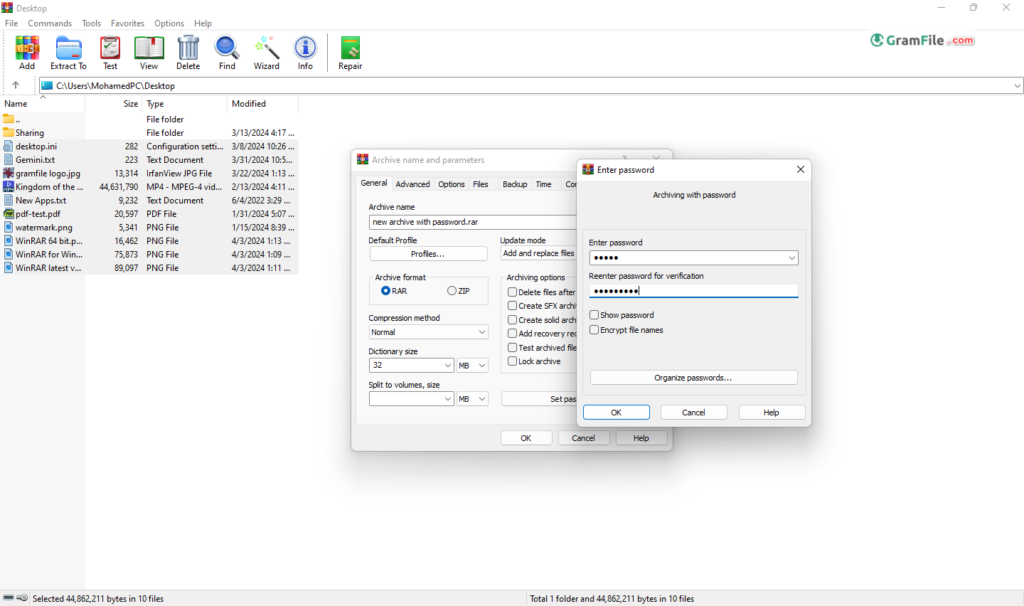
WinRAR vs. 7-Zip: Free Power vs. Paid Polish
Both WinRAR and 7-Zip excel at compressing files, but they differ in cost and format. WinRAR offers superior compression in its RAR format (paid), while 7-Zip prioritizes free, open-source use with its 7z format (often achieving similar compression).
Consider WinRAR for maximum space savings if budget allows, and 7-Zip for a feature-rich, free option with excellent compatibility.
WinZip vs WinRAR: Archiving Kings in a Freeware Age
Both WinZip and WinRAR are file compression champions, but which is better? Here’s a quick breakdown:
- Compression: WinRAR edges out with slightly better compression, especially for multimedia files.
- Formats: WinRAR offers more format support, handling even niche formats.
- Features: WinZip boasts a user-friendlier interface and integrates with cloud storage. WinRAR counters with advanced features like encryption and repair tools.
- Cost: WinRAR requires a paid license after trial, while WinZip offers a free version with limitations.
Verdict: WinRAR for top-notch compression and format versatility (if you pay). WinZip for a user-friendly experience and cloud integration (with limitations in the free version).
How to Download and Install WinRAR
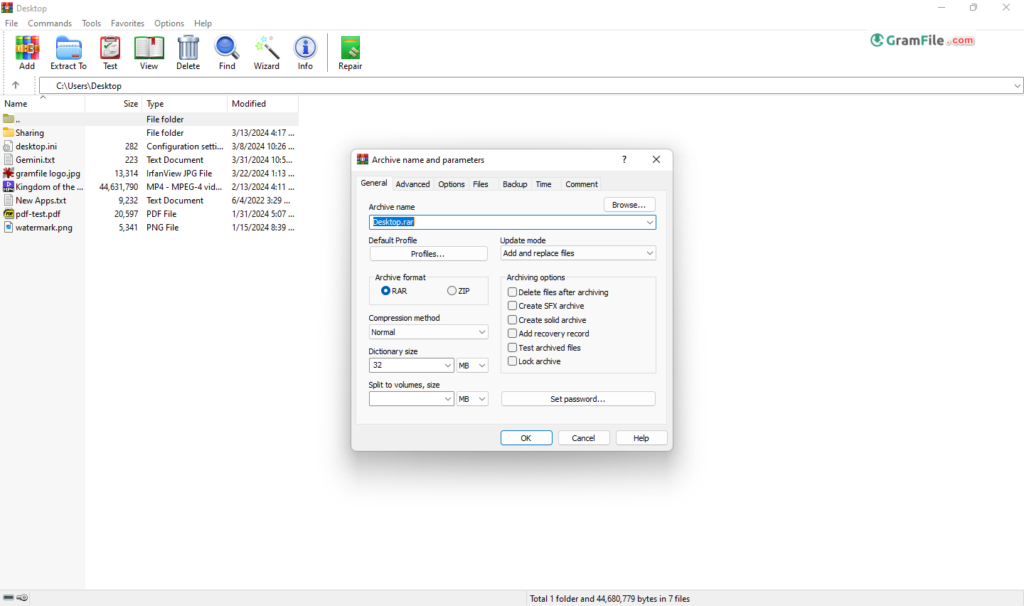
This section will guide you through downloading, installing, and understanding the licensing options for WinRAR on your Windows machine.
Downloading WinRAR latest version:
WinRAR latest version comes with significant advancements in compression, security, and user experience. Here’s the quick scoop:
- Enhanced Compression: Expect even smaller file sizes thanks to improved compression algorithms.
- Security Fortified: WinRAR 7.0 bolsters security measures for your archived data.
- User-Friendly Refinements: The interface gets a refresh, making navigation and functionalities even smoother.
If you’re seeking to enhance your file management experience, downloading WinRAR’s latest version is a prudent step forward.
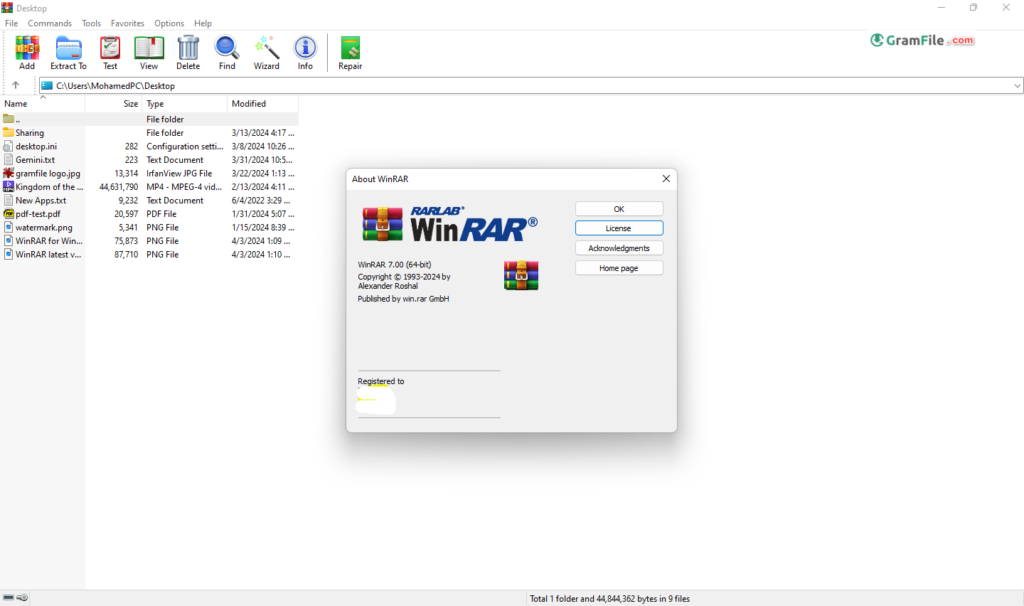
- Click on the above download link
- Visit the Official WinRAR Website: Head to the official website to ensure a secure and authentic download experience. This is achieved safely through our WinRAR’s download page.
- Click the Direct Download Link
- Save the setup file to your local desk
Installation
- Standard Installer: The downloaded file is a standard Windows installer (.exe). Double-click the downloaded file and follow the on-screen instructions. Choose the typical installation for a basic setup integrating WinRAR with Windows Explorer.
- Customization Options: The installer offers customization options. You can choose file associations, archive formats to handle, and integration with context menus.
- Run the Installer: Once the download completes, run the installer file to initiate the installation process.
- Follow Installation Prompts: Follow the on-screen prompts to complete the installation. You may customize installation settings according to your preferences.
- Launch WinRAR: After installation, launch WinRAR from your desktop or Start menu.
- Explore WinRAR’s Features: With WinRAR installed, you can compress files to save space, extract archives effortlessly, and secure your data with password protection.
64-bit and Portable Version
- 64-bit Version: For modern 64-bit Windows systems, download the 64-bit version of WinRAR. This ensures it leverages your system’s full processing power for efficient compression and extraction tasks.
- Portable Version: Unfortunately, there is no official portable version for WinRAR till now.
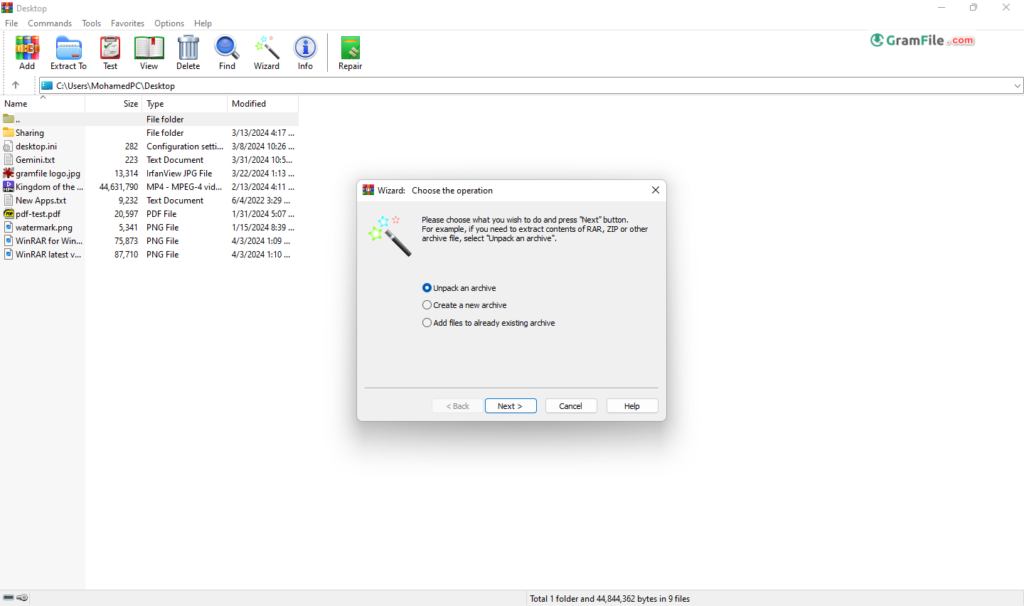
Licensing and Price
- Trialware: WinRAR operates as trialware. After downloading and installing, you’ll have a 40-day trial period to explore all its features.
- Paid License: To continue using WinRAR after the trial, you need to purchase a license. The license is perpetual, meaning a one-time purchase grants you ongoing use. Pricing is reasonable, with discounts for volume purchases.
- License Options: WinRAR offers various license options depending on your needs. A single user license is suitable for personal use, while commercial licenses cater to businesses.
Pros & Cons
👍Pros
- Easy to use interface
- Efficient compression (smaller files)
- Good encryption
- Extensive archive formats support (ZIP, RAR, etc.)
👎Cons
- Paid software
- Interface can be complex for beginners
Best Alternatives to WinRAR
More Details
| App Name | WinRAR |
| Operating System | Windows 11 64 bit, Windows 10 64 bit |
| Category | File Compression |
| Total Downloads | 12052 |
| License | Free Trial |
| Version | Latest Version |
| Updated on | March 14, 2025 |
| Publisher | win.rar GmbH |
| List ID | 102 |
FAQs
Is WinRAR free?
WinRAR offers a trial version for free, but it's technically a paid software. Users can continue to use the trial indefinitely, but they'll encounter occasional reminders to purchase a license.
Q: Is WinRAR worth it?
Yes, for: Those who need the best compression, work with many archive formats, or require advanced features.
How to use WinRAR to compress files?
Open WinRAR, select the files or folders you want to compress, click the Add button, choose a name and location for the archive, and select the desired compression settings. Click OK to create the archive.
Is WinRAR available for Mac or Linux?
WinRAR is primarily designed for Windows, but there are alternatives available for Mac and Linux users, such as UnrarX for Mac and command-line tools like unrar for Linux. However, the official WinRAR software is not available for these platforms.
How to update WinRAR?
WinRAR can be updated by downloading the latest version from the official website and installing it over the existing installation. Alternatively, users can enable automatic updates within the WinRAR settings.
Can WinRAR create password-protected archives?
Yes, WinRAR allows users to create password-protected archives for added security. During the compression process, users can set a password to encrypt the archive, preventing unauthorized access.
Conclusion
WinRAR remains a compelling choice for Windows users who prioritize top-notch compression, extensive format support, and advanced features. However, the paid license and lack of integration with modern OS features might make free alternatives like 7-Zip more suitable for casual users with basic needs.
Ultimately, the decision comes down to your specific requirements and budget. If superior compression, format versatility, and advanced features are paramount, WinRAR is a worthy investment. But for basic file management and occasional compression, a free tool might suffice.

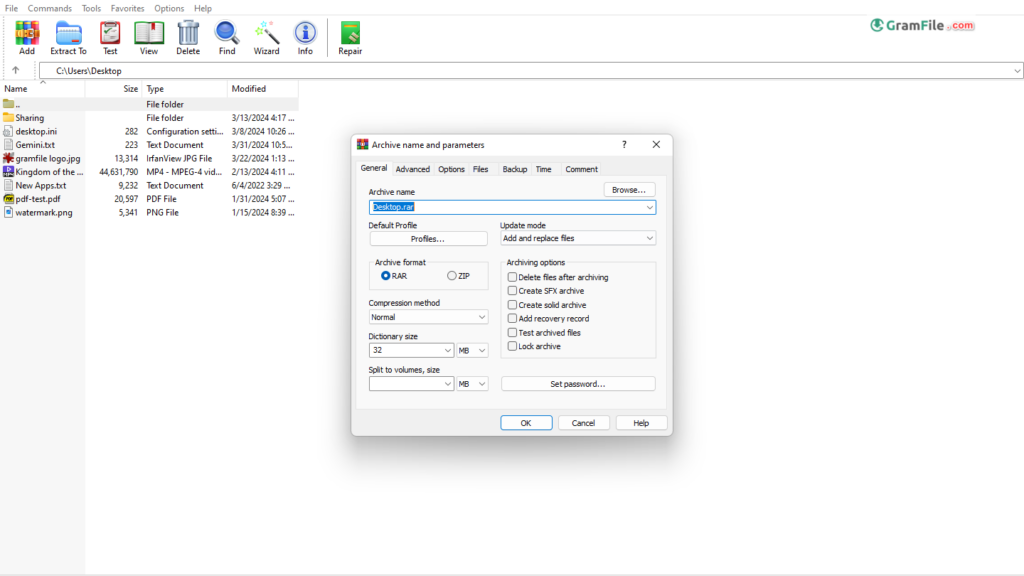
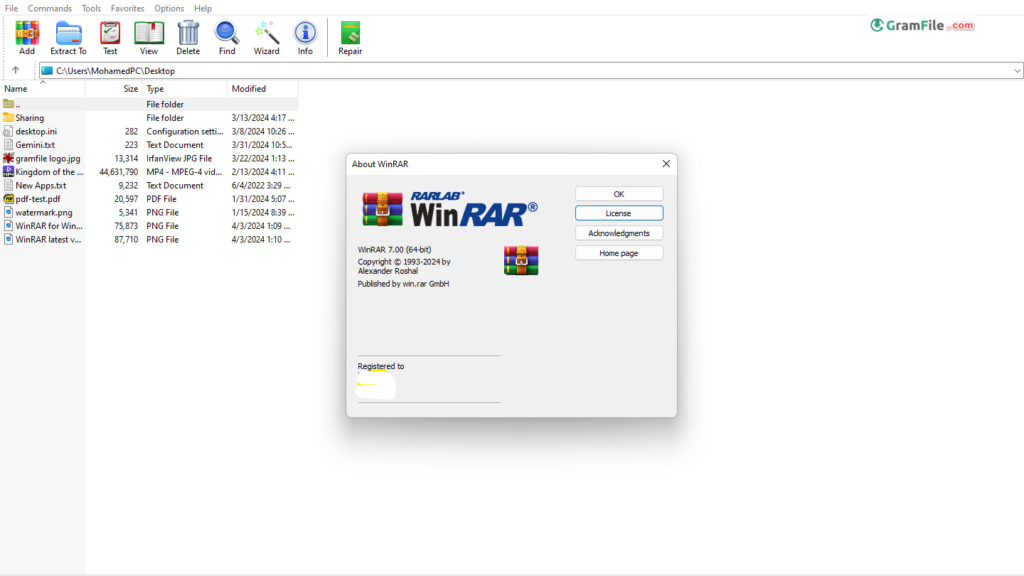
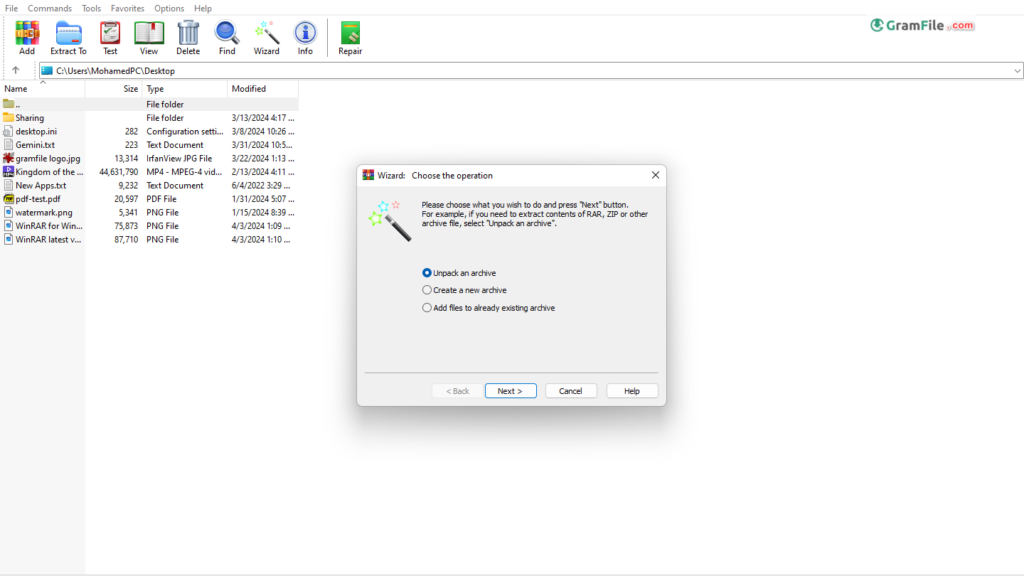
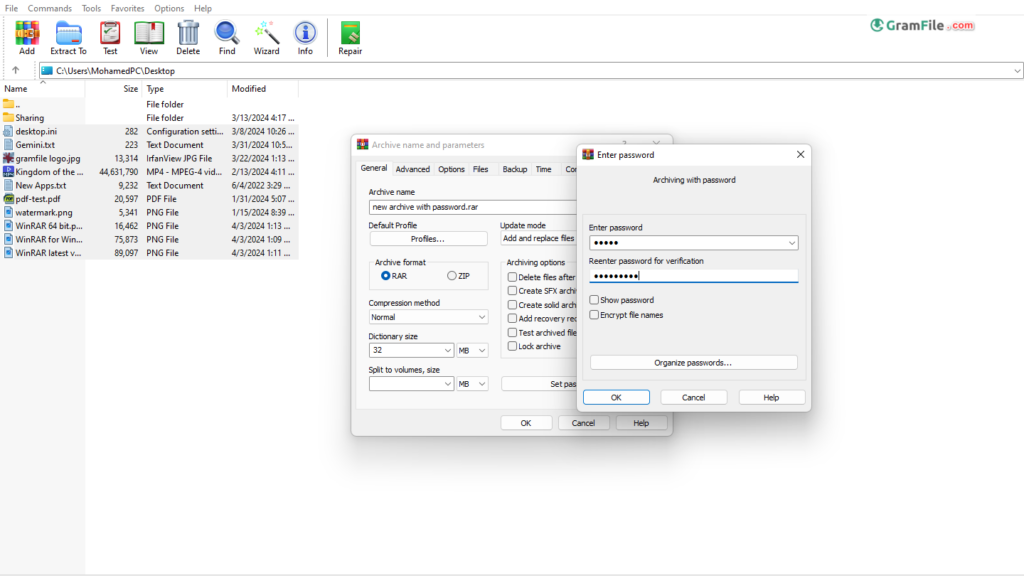












WinRAR has been my go-to for zipping files forever. It’s super easy to use, even my grandma can figure it out! Plus, it shrinks files down a ton, which is great for emailing stuff.
I love that WinRAR can open pretty much any compressed file I throw at it. No more struggling with weird formats, it just works!
Been using WinRAR for years and it’s never let me down. It’s fast, reliable, and gets the job done without any fuss.
WinRAR might not be the prettiest program, but who cares? It does what it needs to do perfectly. Simple and effective, that’s all I need.
I know there are free options out there, but WinRAR just feels more powerful. Plus, the trial lasts a long time, so you can really try it before you buy it.