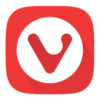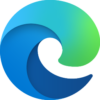Vivaldi Browser Download for Windows 11 PC
Download Vivaldi Browser 64 bit for Windows 11, 10 PC. Supercharge your browsing with a customizable and privacy-focused explorer.
Vivaldi Browser is a free, customizable web browser built for Windows (alongside Mac and Linux) with a focus on user empowerment and privacy.
Unlike most browsers that prioritize a streamlined experience, Vivaldi is oriented to power users and those seeking a more customizable browser.
It boasts a massive range of built-in features, from tab management tools like a unique tab-stacking system and a side panel for easy organization, to a built-in email client, calendar, and note taking function, transforming it into a productivity powerhouse.
Launched in 2015 by the founders of the now-defunct Opera browser, it was designed to address user concerns about customization and privacy lost in the transition to a new engine.
Vivaldi remains fiercely independent, prioritizing user control and offering extensive customization options for the interface, keyboard shortcuts, and even the underlying code. This focus on user control and privacy has established Vivaldi as a favorite among tech-savvy users and those seeking a powerful, customizable browsing experience.
Vivaldi In-depth Review

Vivaldi’s true potential lies in its feature-rich environment and unparalleled level of customization. Here’s a glimpse into what awaits you:
Interface Tailored to You
Unlike the minimalist aesthetic of many browsers, Vivaldi embraces a more traditional layout that prioritizes user control. The side panel is a treasure trove of tools, housing bookmarks, notes, and even a built-in email client.
Tabs can be stacked or tiled for efficient organization, and the address bar doubles as a search bar, streamlining navigation.
Power User Paradise
Keyboard shortcut customization empowers you to craft a truly personalized browsing experience. Assign shortcuts for frequently used actions and navigate the web with unparalleled efficiency.
Privacy at the Forefront
Vivaldi prioritizes user privacy. The built-in ad and tracker blocker shields you from unwanted surveillance, while end-to-end encryption safeguards your synced data across devices.
Built-in Email Client
For those who juggle multiple applications, Vivaldi’s integrated email client eliminates the need to constantly switch between programs. Manage your emails directly within the browser, fostering a more cohesive online workflow.

A Plethora of Features
The list of features goes on. Vivaldi offers note-taking capabilities, tab syncing across devices, a built-in screenshot tool, and more. Explore the options and discover a browser that caters to your specific needs.
Downloading, Installing, and Uninstalling
The digital landscape is teeming with web browsers, each vying for your attention. While Chrome dominates the market and Firefox boasts a loyal following, Vivaldi carves a distinct path.
This browser isn’t content with simply rendering webpages; it empowers you to become the architect of your browsing experience.
But before diving into the world of customization, let’s explore the basics: downloading, installing, and uninstalling Vivaldi.
Downloading the Latest Version:
- Visit the Official Website: Head to the official Vivaldi website https://vivaldi.com/download/ using your preferred web browser.
- Lightweight Download: Click the prominent download button. The installer file is relatively small, ensuring a quick download even on slower internet connections.

Installing Vivaldi on Your PC:
- Double-click the Installer: Once downloaded, locate the installer file (usually named “Vivaldi.exe”) and double-click it to initiate the installation process.
- Straightforward Installation: Vivaldi walks you through a clear and concise installation process. No hidden options or bundled software clutter the experience. Simply follow the on-screen instructions, choosing the desired installation location if necessary.
- Welcome Aboard: Upon successful installation, you’ll be greeted by the Vivaldi welcome screen. Click “Launch” to dive into your new browsing experience.
Uninstalling Vivaldi (When It’s Time to Say Goodbye):
- Access Settings: Navigate to your operating system’s settings menu. On Windows, click the Start button and select “Settings.” On macOS, click the Apple icon in the top left corner and choose “System Preferences.”
- Locate Vivaldi: Within the settings menu, find the section dedicated to installed applications. On Windows, it’s usually labeled “Apps & features.” On macOS, it’s titled “Applications.” Locate the entry for “Vivaldi” in the application list.
- Farewell Vivaldi: Click on “Vivaldi” and select the “Uninstall” option (Windows) or drag the Vivaldi icon to the Trash (macOS). Confirm the uninstallation when prompted.

Pros & Cons
👍Pros
- Unique interface
- Highly customizable
👎Cons
- Less extensions than Chrome
- May be less stable
Best Alternatives to Vivaldi Browser
More Details
| App Name | Vivaldi Browser |
| Operating System | Windows 11 64 bit, Windows 10 64 bit |
| Category | Web Browsers |
| Total Downloads | 6229 |
| License | Free |
| Version | Latest Version |
| Updated on | March 14, 2025 |
| Publisher | Vivaldi Technologies |
| List ID | 93 |
FAQs
Is Vivaldi safe?
Yes, Vivaldi prioritizes user privacy and employs robust security measures. The built-in ad and tracker blocker safeguards against malicious content, and end-to-end encryption protects your synced data.
Is Vivaldi better than Chrome/Firefox/Edge?
Better is subjective. Vivaldi caters to users seeking granular control and privacy features. Chrome offers superior integration with Google services, while Firefox is known for its strong open-source community. Edge is a solid choice for Windows users who value Microsoft integration.
Does Vivaldi cost money?
Vivaldi is entirely free to download and use.
How do I sync my data across devices?
Create a free Vivaldi account to effortlessly sync bookmarks, passwords, tabs, and notes across your devices.
Is Vivaldi faster than other browsers?
Benchmarking results can vary, but Vivaldi generally falls within the performance range of other popular browsers.
The Final Note: A Browser Tailored to You
Vivaldi isn’t just a browser; it’s a customizable workspace for your online endeavors. While a slight learning curve exists, the potential benefits are substantial, especially for users who value control and privacy.
Vivaldi in a Nutshell: Ideal for power users and privacy-conscious individuals seeking a browser that bends to their will. Be prepared to invest some time in exploration to unlock its full potential.
If you’re seeking a browser that reflects your individuality and empowers your online experience, Vivaldi deserves a spot on your shortlist. So, why not take the helm and navigate the web on your own terms?