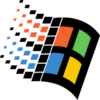SteamOS ISO File Download
Download SteamOS ISO file (disc image), 64 bit and 32 bit. A free Linux-based gaming OS optimized for Steam.
Originally launched in 2013 to power Steam Machines, SteamOS struggled to gain traction until Valve rebooted it in 2021 with version 3.0, now optimized for the Steam Deck.
Built on Arch Linux, it delivers a console-like PC gaming experience with deep Steam integration and Proton-based Windows compatibility.
SteamOS Review: Gaming-Optimized Linux OS
What is SteamOS?
SteamOS is a free Linux-based operating system developed by Valve, designed specifically for gaming.
Built to integrate seamlessly with Steam, it offers a console-like experience on PC, with optimizations for performance and compatibility.
Originally debuting in 2013 alongside the now-discontinued Steam Machines, SteamOS has evolved significantly, particularly with the release of SteamOS 3.0, which powers Valve’s handheld Steam Deck.
SteamOS 3.0: A Major Leap Forward
The biggest overhaul came with SteamOS 3.0, shifting from Debian to Arch Linux for better performance and faster updates.
This version introduced Proton, Valve’s compatibility layer that allows thousands of Windows games to run on Linux without modification.
The interface was redesigned for controllers, making it ideal for living room PCs or handheld devices like the Steam Deck.
Deck Recovery Image
Valve provides an official Steam Deck recovery image, allowing users to restore their handheld to factory settings or reinstall SteamOS if needed.
This tool is essential for troubleshooting or performing a clean install, ensuring the system stays optimized.
ROG Ally & Other Handhelds
While SteamOS is tailored for the Steam Deck, tech-savvy users have installed it on other handhelds like the ASUS ROG Ally.
However, official support is limited—drivers and performance may vary since Valve optimizes SteamOS specifically for its own hardware.
SteamOS for General PC Use
Valve has yet to release an official SteamOS 3.0 installer for generic PCs, though an older Debian-based version remains available.
Enthusiasts can experiment with unofficial builds, but a polished, user-friendly release for all PCs is still in demand.
SteamOS 3.8 & Future Updates
The latest version, SteamOS 3.8, brings refinements like improved display support, better power management, and updated drivers, primarily for the Steam Deck.
Valve continues to refine the OS, hinting at broader PC compatibility in the future.
Key Features and Highlights
- Linux-based OS: Built for gaming on open-source architecture.
- Optimized for Steam: Deep integration with Steam’s game library.
- Proton compatibility: Runs Windows games seamlessly.
- Console-like UI: Controller-friendly Big Picture mode.
- Performance-focused: Low overhead for better gaming performance.
- Steam Deck OS: Officially powers Valve’s handheld.
- Free & open-source: No cost, modifiable by users.
- Regular updates: Continuously improved by Valve.
- Recovery tools: Easy system restore via Steam Deck image.
- Living room-ready: Designed for TV and couch gaming.
Find in Download Page
SteamOS ISO Télécharger, SteamOS ISO Download Kostenlos, SteamOS ISO Descargar gratis, SteamOS ISO تحميل للكمبيوتر, SteamOS ISO Download grátis, SteamOS ISO 無料ダウンロード 向けのアプリ, SteamOS ISO 免费下载 版
How to Download and Install
SteamOS is available in two main versions: the older Debian-based SteamOS 2.0 (for general PCs) and the newer SteamOS 3.x (officially only for Steam Deck, but can be modded for other devices). Below are the steps for each.
Option 1: SteamOS 3.x (Steam Deck Version)
(Best for Steam Deck or advanced users testing on other handhelds/PCs)
Download

- Click on the above Green Download Button for official and direct download. This ensures you get a legitimate copy and avoid any potential malware.
- Download the SteamOS recovery image (latest version, e.g., SteamOS 3.8).
Installation (USB Recovery Method)
- Create a bootable USB:
- Use Rufus (Windows) or BalenaEtcher (macOS/Linux) to flash the recovery image onto a USB drive (16GB+).
- Boot from USB:
- Insert the USB, restart your PC, and enter BIOS (usually F2/DEL/ESC).
- Select the USB as the boot device.
- Follow on-screen prompts:
- Choose “Reimage Steam Deck” for a fresh install.
- If installing on a non-Steam Deck device, some manual tweaks may be needed (Wi-Fi, GPU drivers).
Option 2: SteamOS 2.0 (Legacy PC Version)
(For older PCs, but lacks Proton & Steam Deck features)
Download
- Go to the official SteamOS website (search “SteamOS download”).
- Select “SteamOS Installer” (Debian 8-based).
Installation
- Burn the ISO to a USB/DVD using Rufus/Etcher.
- Boot from the USB, then choose:
- “Automated install” (for a pure SteamOS setup).
- “Expert install” (for dual-boot with Windows/Linux).
- Follow setup prompts (partitioning, user account).
Important Notes
- SteamOS 3.x is not officially supported on regular PCs yet—installing it requires manual work (e.g., driver fixes for AMD/NVIDIA GPUs).
- For ROG Ally/Lenovo Legion Go, use Holoiso (a community SteamOS 3.x mod) for better compatibility.
- Always back up your data before installing.
Once installed, log in with your Steam account, and enjoy a console-like gaming experience!
System Requirements
To run SteamOS smoothly, your system needs:
- Processor: 64-bit x86 CPU (quad-core or better recommended)
- RAM: 4GB minimum (8GB+ for optimal performance)
- Storage: 100GB+ SSD (NVMe preferred for faster loading)
- GPU: AMD or Intel integrated graphics (discrete AMD GPUs work best; NVIDIA requires extra drivers)
- Boot: USB 3.0 port for installation (8GB+ drive)
- UEFI: Firmware must support UEFI boot (CSM/Legacy BIOS not recommended)
Note: SteamOS 3.x is optimized for Steam Deck—expect better performance on AMD hardware. Older PCs may use SteamOS 2.0, but lack newer features.
Pros & Cons
👍Pros
- Free & open-source
- Optimized for gaming
- Runs Windows games (Proton)
- Lightweight performance
- Perfect for Steam Deck
👎Cons
- Limited to Steam Deck officially
- No simple PC installer
- Potential driver issues
- Not for general computing
Best Alternatives to SteamOS
More Details
| Operating System Name | SteamOS |
| Total Downloads | 6685 |
| License | Free |
| Version | Latest Version |
| Updated on | 2025-11-22T18:24:12+00:00 |
| Publisher | Valve Corporation |
| List ID | 4017 |
FAQs
Where can I download SteamOS?
Official Steam Deck recovery image is on Valve's support site; older PC version on SteamOS homepage.
Can I install SteamOS on any PC?
SteamOS 3.x is designed for Steam Deck; PC installation requires workarounds.
Is It free?
Yes, completely free and open-source.
Does it run Windows games?
Yes, via Proton compatibility layer.
How to install SteamOS on ROG Ally?
Possible through HoloISO (unofficial mod), but not officially supported.
Is there a SteamOS installer for PC?
Not yet for SteamOS 3.x; older version available.
Review Conclusion
Why Choose SteamOS?
SteamOS delivers a console-like gaming experience on PC, free, lightweight, and optimized for Steam.
Its killer feature? Proton compatibility, which brings thousands of Windows games to Linux effortlessly.
If you want a fast, ad-free OS purely for gaming, especially on devices like the Steam Deck, it’s a fantastic choice.
SteamOS vs. Windows & Other Linux Distros
- Windows: More game compatibility, but bloated and costly.
- Other Linux distros (e.g., Ubuntu, Manjaro): More flexible for general use, but lack SteamOS’s gaming optimizations.
Final Verdict
SteamOS is best for gamers who want a hassle-free, performance-tuned OS, especially on Valve hardware. While not yet a full Windows replacement, it’s a powerful, free alternative for dedicated gaming setups.